McIntosh MS300 User Manual Page 1
Browse online or download User Manual for Servers McIntosh MS300. McIntosh MS300 User`s manual
- Page / 110
- Table of contents
- TROUBLESHOOTING
- BOOKMARKS




- Music Server 1
- User’s Manual 1
- IMPORTANT SAFETY 4
- INSTRUCTIONS! 4
- TABLE OF CONTENTS 10
- INTRODUCTION 11
- Quick Setup 15
- = unit on 16
- MS300 modes 19
- MUSIC ON THE MS300 22
- LISTENING TO MUSIC 38
- LISTENING TO iRADIO 43
- MANAGING YOUR MEDIA 45
- CREATING CDs 62
- USER PREFERENCES 66
- WEB BROWSER CONTROL 100
- BACKUP AND RESTORE 101
- TROUBLESHOOTING 102
- ADDITIONAL INFO 103
- GRACENOTE® LICENSE AGREEMENT 106
- MS300 User’s Manual 107
- PAGE 103 107
- Packing Instructions: 108
- PAGE 105 109
Summary of Contents
Music ServerMS300User’s ManualMcIntosh Laboratory, Inc. 2 Chambers Street Binghamton, New York 13903-2699 Phone: 607-723-3512 FAX: 6
PAGE 6MS300 User’s ManualCONNECTING TO YOUR MS300 USING A WEB BROWSER 95USING THE WEB USER INTERFACE 95USING THE WEB BROWSER AS A MUSIC CLIENT 96BA
PAGE 96MS300 User’s ManualUSING THE WEB BROWSER AS A MUSIC CLIENTIn addition to remotely controlling your MS300, the built-in web server also function
PAGE 97MS300 User’s ManualBACKUP AND RESTOREBACKUP AND RESTOREMS300 MUSIC BACKUPIt is possible to backup and restore the music contents of the MS300 u
PAGE 98MS300 User’s ManualTROUBLESHOOTINGNETWORK PROBLEMSIf you experience problems registering a MS300 or connecting to the Internet to lookup disc i
PAGE 99MS300 User’s ManualADDITIONAL INFOADDITIONAL INFORMATIONMCINTOSH PRODUCT SUPPORTContact your dealer or McIntosh’s Customer Support group. Office
PAGE 100MS300 User’s ManualSPECIFICATIONSSpecifications are subject to change without notice. Please check the McIntosh web site for any changes to the
PAGE 101MS300 User’s ManualFCC Part 15, Subpart BClass B Note: This equipment has been tested and found to comply with the limits for a Class B digita
PAGE 102MS300 User’s ManualGracenote® End-User License AgreementUSE OF THIS PRODUCT IMPLIES ACCEPTANCE OF THETERMS BELOW.This product contains technol
PAGE 103MS300 User’s Manual
PAGE 104MS300 User’s ManualPacking Instructions:In the event it is necessary to repack the equipment for shipment, the equipment must be packed exactl
PAGE 105MS300 User’s Manual
PAGE 7MS300 User’s ManualINTRODUCTIONTRADEMARKS & SERVICE MARKS The McIntosh logo is a trademark of McIntosh Laboratory, Inc.. Other product names
McIntosh Laboratory, Inc.2 Chambers StreetBinghamton, NY 13903The continuous improvement of its products is the policy of McIntosh Laboratory Incorpor
PAGE 8MS300 User’s ManualThank you for purchasing the MS300 Music Server from McIntosh.ABOUT THIS MANUALThis MS300 User’s Manual is intended to provid
PAGE 9MS300 User’s ManualMcIntosh shall not be liable for damage or loss of data including but not limited to music recorded to storage devices. It is
PAGE 10MS300 User’s ManualCOPYRIGHT This manual is copyright ©2005, 2006 by McIntosh Laboratory, Inc.. All rights reserved.TERMS AND DEFINITIONSFollow
PAGE 11MS300 User’s Manualfor bit duplicates of the original.• Guide - a grid or list of information, used to browse your media library.• Player - t
PAGE 12MS300 User’s ManualSETUPThis manual assumes that you followed the printed “Quick Setup Guide” that came with your MS300. If you have not proper
PAGE 13MS300 User’s ManualSETUPPower button once to turn on the MS300.FRONT PANEL OVERVIEW 1 - GUIDE 2 - MUSIC SOURCE 3 - RADIO SOURCE 4 - OP
PAGE 14MS300 User’s Manual 15 - NAVIGATION 16 - POWER: STANDBY/ON 17 - IR RECEIVERREAR PANEL OVERVIEW 1 - POWER 2 - IR IN / S-LINK / DATE IN /
PAGE 15MS300 User’s Manual 10 - COMMUNICATION PORTS 11 - ETHERNETSETUPMS300 modes.
The lightning flash with arrowhead, within an equilateral triangle, is intended to alert the user to the presence of uninsulated “dangerous voltage” wi
PAGE 16MS300 User’s ManualREMOTE CONTROL OVERVIEWENTERING TEXT WITH THE REMOTE CONTROLThe remote control can be used to enter text in all text fields.
PAGE 17MS300 User’s Manualcharacters and will cycle through each character for every key press. The text characters follow the same convention used b
PAGE 18MS300 User’s Manual8TUVtuv8 tuvTUV89WXYZwxyz9 wxyzWXYZ900@ _ - * # [ ] ( )+= 0@ _ - * # [ ] ( )+= GETTING MUSIC INTO THE MS300Before you can en
PAGE 19MS300 User’s Manual• Record from an external source (such as a tape, LP, or other real-time source)• Transfer Music files from your PC using a
PAGE 20MS300 User’s Manual• Repeat steps 1-8 for each disc in your music collection.• Highlight and Unselect tracks you do not wish to record befor
PAGE 21MS300 User’s Manual• Kenwood DV-5900M and DV-5050M CD/DVD Changers (CDs only)• Pioneer DV-F07 CD/DVD changer (CDs only)Note: All three change
PAGE 22MS300 User’s Manual• If you have more than one changer, repeat these steps to connect the additional changers to communications ports and audi
PAGE 23MS300 User’s Manual• If you have more than one changer, repeat these steps to connect the additional changers to S-Link and audio jack 2.• Fo
PAGE 24MS300 User’s Manualand the MS300.• To control power on and power off for the Kenwood changer you must connect the 1/8” male to male cable bet
PAGE 25MS300 User’s Manualports and audio jacks 2 and 3 respectively.• For the best audio quality, you should also connect digital optical or coax au
PAGE 26MS300 User’s Manualhard drive. Note: The MS300 needs to be connected, via the Ethernet Jack, to an active computer network with access
PAGE 27MS300 User’s Manual2. Press the RECORD key a second time to choose the default recording option “Record to Internal Hard Drive”.3. The Record
PAGE 28MS300 User’s ManualThere are some rules to follow to make sure your files are transferred correctly. Please make sure your audio files follow the
PAGE 29MS300 User’s ManualImporting from a PCMake sure your PC is connected to the same network as your MS300 and follow these steps to mount, transfe
PAGE 30MS300 User’s ManualImporting from a MacThe MS300’s File Server acts like a Windows File Server on your network, therefore you will need to conn
PAGE 31MS300 User’s Manual5. Next, an authentication dialog will appear. You can ignore this dialog and just click the OK button.6. You will then ha
PAGE 32MS300 User’s ManualRECORDING FROM OTHER EXTERNAL SOURCESIn addition to recording from external changers, the MS300 allows you to record directl
PAGE 33MS300 User’s ManualERASING A CD-RW DISCYou can use the MS300’s built-in CD burner to erase the contents of a re-writable CD. Follow these steps
PAGE 34MS300 User’s ManualLISTENING TO MUSICBROWSING YOUR MUSIC LIBRARYNow that you have gotten your music into your MS300, it’s time to enjoy it! The
PAGE 35MS300 User’s ManualPLAYING THE CURRENT TITLEPlaying the currently highlighted Title is the same as playing a CD in a conventional CD player. Si
IMPORTANT SAFETY INSTRUCTIONS!PLEASE READ THEM BEFORE OPERATING THIS EQUIPMENT.1. Read these instructions.2. Keep these instructions.3. Heed all warni
PAGE 36MS300 User’s ManualCHANGING THE GUIDE VIEWThe GUIDE button on the remote control is used to switch between the Music Guide and Music Player scr
PAGE 37MS300 User’s ManualView By SongView By Song will order the list of Titles alphabetically from A to Z, according to the Song Name.View By CoverV
PAGE 38MS300 User’s ManualVIEWING BY GENREIn addition to the current Guide View, the Music Guide automatically organizes your Music into default “Genr
PAGE 39MS300 User’s ManualLISTENING TO INTERNET RADIOBROWSING INTERNET RADIO STATIONSThe Radio Guide displays a scrolling list of Internet Radio Stati
PAGE 40MS300 User’s ManualPLAYING THE CURRENT STATIONPlaying the currently highlighted Radio Station is the same as selecting and playing an off air r
PAGE 41MS300 User’s ManualMANAGING YOUR MEDIACREATING PLAYLISTSThe MS300 allows you to organize your favorite songs into custom “Playlists”. A Playlis
PAGE 42MS300 User’s Manual• When you are finished creating your Playlist, the Music Guide is displayed highlighting the newly created Playlist.• You
PAGE 43MS300 User’s ManualCREATING GROUPSIn addition to Playlists, the MS300 allows you to create custom “Groups” of Music Titles or Radio Stations. U
PAGE 44MS300 User’s Manual• When you are finished creating your Group, the Guide is displayed highlighting the newly created Group.• Notice that a cu
PAGE 45MS300 User’s ManualADDING INTERNET RADIO STATIONSThe MS300 comes preloaded with several high quality streaming Internet Radio Stations from aro
10. Protect the power cord from being walked on or pinched particularly at plugs, convenience receptacles, and the point where they exit from the appa
PAGE 46MS300 User’s ManualUPDATING THE INTERNET RADIO STATIONS LISTMcIntosh makes every attempt to insure that the preloaded Internet Radio Stations a
PAGE 47MS300 User’s ManualEDITING MUSIC INFORMATIONThe MS300 has access to over 2.5 million CD titles, but you may still encounter a CD that does not
PAGE 48MS300 User’s ManualAutomatically Lookup Information for This DiscThe “Lookup This Disc” button will initiate a disc lookup for only this disc.
PAGE 49MS300 User’s ManualSearching for the Original CoverOccasionally the wrong cover or the default cover will be displayed for a Music Title. You c
PAGE 50MS300 User’s Manual• Remove Disc Numbers from the Titles.• Try different spellings in the Title.• Try removing part of the Artist Name (if i
PAGE 51MS300 User’s ManualEditing Track NamesYou can also manually edit the Track/Song names of the currently highlighted Title in the Music Guide.Fol
PAGE 52MS300 User’s ManualEDITING RADIO INFORMATIONSimilar to editing Music Information, you can also Edit the Radio Information. Follow these steps t
PAGE 53MS300 User’s ManualEDITING PLAYLISTSYou can change the name and add or remove tracks from any Playlist you created.Follow these steps to edit a
PAGE 54MS300 User’s ManualEDITING GROUPSAs with Playlists, you can also edit the name of a Group, add Music Titles or Radio Stations to the Group, or
PAGE 55MS300 User’s Manualalways sorted alphabetically.DELETING MUSICYou can remove any music you have recorded to the MS300 by using the Delete Music
PAGE 2MS300 User’s ManualTABLE OF CONTENTSMS300 USER MANUAL 1SAFETY INSTRUCTIONS 1B -1CTABLE OF CONTENTS 2PRODUCT INTRODUCTION 7TRADEMARKS &
PAGE 56MS300 User’s ManualDELETING PLAYLISTSYou may delete entire Playlists from the Music Guide.Follow these steps to permanently delete one or more
PAGE 57MS300 User’s ManualDELETING GROUPSDeleting Groups from the Group Bar is very similar to deleting Playlists. The contents of the Group (the Musi
PAGE 58MS300 User’s ManualCREATING CDSThe MS300 is a complete media solution for storing, managing, and listening to your music, but what if you want
PAGE 59MS300 User’s Manualassemble an “image” of all songs on its internal hard drive. Note: If you selected any songs which are from changer based CD
PAGE 60MS300 User’s ManualDUPLICATING A CDYou can duplicate any physical disc located in the internal drive or any external changer. These discs are f
PAGE 61MS300 User’s ManualRECORDING FROM AN EXTERNAL SOURCEThe MS300 also allows you to record from the external inputs to a blank CD. This allows you
PAGE 62MS300 User’s ManualSETTING USER PREFERENCESUser preferences are available to specify global configuration options and preferred system settings.
PAGE 63MS300 User’s ManualUSER PREFERENCESPhoto Screen Saver ModeThe MS300 has a Photo Screen Saver Mode for displaying your own photos whenever the M
PAGE 64MS300 User’s ManualSETTING YOUR TIME ZONE Specify which US time zone your MS300 is located in. Follow these steps to set your Time Zone:1. Pre
PAGE 65MS300 User’s ManualSETTING YOUR ZIP CODE Select US Zip Code or Canadian Postal Code. Your Zip Code or Postal Code is used to tell the Automatic
PAGE 3MS300 User’s ManualConnecting Kenwood CD/DVD Changers 23Connecting Pioneer CD/DVD Changers 24Loading Discs Into Changers 25Quick Lookup 25Au
PAGE 66MS300 User’s ManualENABLING PASSWORD PROTECTION Optional Password Protection enables you to limit user access to the Setup Menus. This is usefu
PAGE 67MS300 User’s Manual2. Highlight the CLEAR button on screen and press the SELECT key on your remote.3. The password and verify fields will be c
PAGE 68MS300 User’s ManualTesting the ConnectionIt is a good idea to verify that your selected network connection is functioning properly before exiti
PAGE 69MS300 User’s ManualEthernet Settings Ethernet is the preferred networking choice which provides you with the best network performance and allow
PAGE 70MS300 User’s ManualDialup SettingsIf you are going to use a dialup ISP to connect your MS300 to the Internet, you must provide information for
PAGE 71MS300 User’s ManualSETTING THE MS300 SERVER SETTINGSThe MS300’s server also allows you to control it remotely using a web browser on your PC an
PAGE 72MS300 User’s ManualUSER PREFERENCESCONFIGURING A MS300 SERVEREvery MS300 capable of server functions is automatically enabled to serve MP3 and
PAGE 73MS300 User’s ManualUSER PREFERENCESPEER TO PEER MUSIC SHARINGThe MS300 contains a special music sharing feature that allows two MS300 Music Ser
PAGE 74MS300 User’s ManualSELECTING THE AUDIO ENCODER TYPEYou can specify which audio encoder (MP3 or FLAC) you want to use for recording audio in to
PAGE 75MS300 User’s ManualSETTING THE DISC INSERT PREFERENCESYou can specify what to do with new discs inserted into the MS300’s front panel CD drive.
PAGE 4MS300 User’s ManualMANAGING YOUR MEDIA 41CREATING PLAYLISTS 41CREATING GROUPS 43ADDING INTERNET RADIO STATIONS 45UPDATING THE INTERNET RADIO
PAGE 76MS300 User’s ManualVideo FormatAllows you to select 4:3 or 16:9 aspect ratios on your TV screen.Follow these steps to center the MS300 screen:1
PAGE 77MS300 User’s ManualCentering the MS300 ScreenAllows you to center the MS300 user interface horizontally on your TV screen.Follow these steps to
PAGE 78MS300 User’s ManualAdjusting your TV’s BrightnessAllows you to adjust the MS300 user interface’s brightness on your TV screen.Follow these step
PAGE 79MS300 User’s ManualAdjusting your TV’s ContrastThe Contrast or Picture Adjustment control allows you to optimize the contrast (which is sometim
PAGE 80MS300 User’s ManualAdjusting your TV’s SharpnessThe Sharpness adjustment allows you the set the Sharpness or Detail control of the TV so that o
PAGE 81MS300 User’s ManualAdjusting your TV’s Color and TintColor Bars are used to test the TV monitor’s ability to reproduce the proper color values.
PAGE 82MS300 User’s ManualLOOKING UP DISC INFORMATIONThe disc information the MS300 displays on your TV screen is NOT included on the original CDs tha
PAGE 83MS300 User’s ManualAutomatically Getting Disc InformationOnce your changers are connected to the MS300 and loaded with CDs, all you have to do
PAGE 84MS300 User’s ManualGetting Disc Information for a Range of DiscsIf you want to lookup the disc information for a specific range of slots in a ch
PAGE 85MS300 User’s ManualGetting Disc Information for All DiscsIf you want to lookup the disc information for all discs in all changers, you can use
PAGE 5MS300 User’s ManualTesting the Your Connection 68Ethernet Settings 69Dialup Settings 70SETTING THE MS300 SERVER SETTINGS 71CONFIGURING A MS3
PAGE 86MS300 User’s ManualRECORDING FROM EXTERNAL CHANGERSIn addition to manually loading and recording CDs one by one using the front panel CD drive,
PAGE 87MS300 User’s ManualAutomatically Recording CDsYou can easily record changer based CDs to your MS300’s internal hard drive using the Quick Recor
PAGE 88MS300 User’s ManualRecording a Range of CDsIf you want to record a specific range of slots in a changer, you can use the Record Range feature.Fo
PAGE 89MS300 User’s ManualRecording All CDsIf you want to record all discs in all changers, you can use the Record All feature.Follow these steps to r
PAGE 90MS300 User’s ManualCONTROLLING THE MS300 FROM OTHER DEVICESThe MS300 provides the user and custom A/V installer with many options for control a
PAGE 91MS300 User’s ManualMS300 UTILITIESGetting Information about Your MS300Information about your MS300 hardware and software is available under the
PAGE 92MS300 User’s ManualRestarting the SystemThere are two ways of manually performing a full restart or reboot of the MS300 system, one using the f
PAGE 93MS300 User’s ManualUpdating the SoftwareThe MS300 will automatically check the McIntosh server once a week for any MS300 software updates, and
PAGE 94MS300 User’s ManualCONTROLLING MS300 FROM A WEB BROWSERMS300 contains a built-in web server which means you can connect to your MS300 and remot
PAGE 95MS300 User’s ManualCONNECTING TO YOUR MS300 USING A WEB BROWSERNote: Any standard web browser which supports HTML 4.0 standards should work, ho
More documents for Servers McIntosh MS300
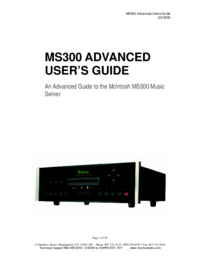
 (65 pages)
(65 pages)







Comments to this Manuals